Import Asset Data
This panel display provides facilities for Importing (and Exporting) Assets Records between HighStone and External Applications. Specifically the XML Based data transfer definitions used within the UK HAPMS system are supported.
Please note the following points about the actions applied under this panel:
-
Actions will apply wholesale changes to the Assets records held in the Projects Database. No 'Undo' facilities are provided. Actions should be applied in a structured and consistent manner by authorised Users.
-
If HighField is being used for On Site Surveys, all raised Surveys created before a major change to a Network Section Asset list should be completed and uploaded back in to HighStone prior to the Asset Records update being implemented. HighField Surveys raised before Assets record updates should not be uploaded back in to HighStone after a major update of the Assets records.
-
Processing large data files / large numbers of Network Sections will involve the moving of a large number of Assets records within the host database. Processing may take a significant length of time to complete.
Import Assets Tab Panel
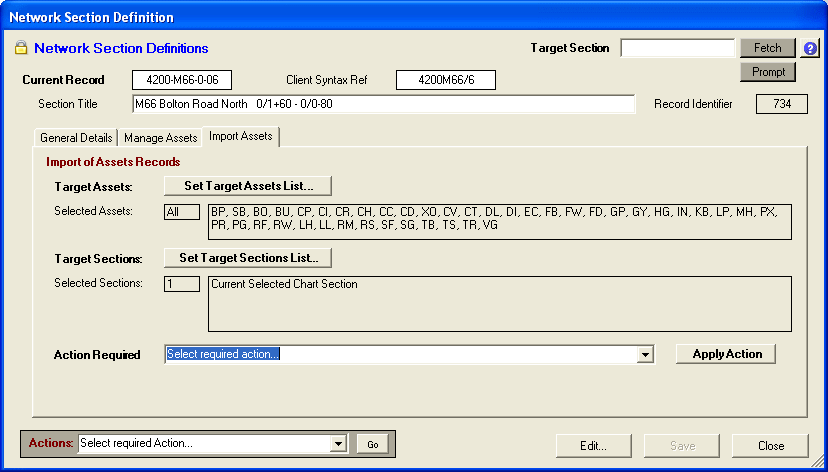
Set Target Assets List… - This command button is used to set the specific Asset Types that are to be included in applied Import and Export actions run from this panel. HighStone prompts with the following options:
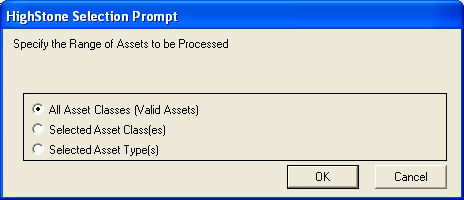
The selections are applied as:
-
All Asset Classes - Selects all Asset Types that are valid within the UK HAPMS definitions.
-
Select Asset Classes - Offers a multi-item prompt panel allowing selection specific Asset Classes (groups of Asset Types).
-
Select Asset Types - Offers a multi-item prompt panel allowing selection specific Asset Types.
Note that any additional Asset Types beyond the UK HAPMS Definitions that have been added to the Project Database definitions are always excluded from all data transfer actions.
The current Asset Type selection is shown in the adjacent label text boxes for reference. The Asset Type Selection is confirmed to the User before any Import / Export action is applied to the Project Data.
Set Target Sections List… - This command button is used to set the required range of Network Sections that are to be included in applied Import and Export actions run from this panel. The default action is to limit the data processing to the current selected Network Section record only. A prompt panel offers alternative selections:
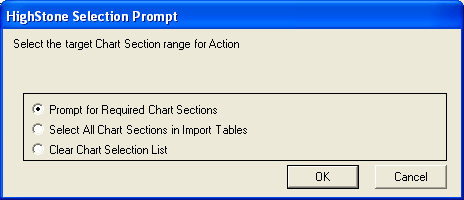
The selections applied are:
-
Prompt for Required Network Sections - Prompts for Network Sections using the Object Branched Prompt panel. This prompt allows entire groups of Network Sections to be selected (by Route, Direction, Carriageway Type etc).
-
Select all Network Sections in Import Tables - This option lists all Network Sections as defined in the current temporary Asset Import data tables. This allows all Assets included in a large Import File to be processed in a single pass.
-
Clear Network Section List - Clears the current Network Section list and restores operation to use the current loaded Network Section record only.
The current Network Section selection that will be applied is shown in the adjacent label text boxes for reference.
Import Assets Action - Select the required Action from the pull-down selection and click on the Apply Action command button.

Prompts are given as the selected Actions are processed. Please be aware that processing large data files / large numbers of Network Sections will involve the moving of a large number of Assets records within the host database. Processing may take a significant length of time to complete; HighStone gives a confirmation prompt at the completion of each task.
Asset Import / Export Actions
Import Assets from External XML File
This action prompts the User for a source Asset XML File (it must be defined in a valid HAPMS format) and loads the source data in to the HighStone Temporary Asset Tables. Note that the Import Action does not Import Asset data directly in to the Live Asset Tables. The Import reads the entire source data file - no limitations on Asset Type or target Network Section are applied.
A prompt is given with the option of clearing all current records held in the Temporary Asset Tables before loading the new data records. If the target tables are not specifically cleared, HighStone will remove all Assets entries in these tables for all Network Sections included in the Import File. This action prevents Asset Entries from being duplicated in the database, and allows a complete Network Asset Inventory to be built up in a series of uploads.
HighStone automatically validates the loaded records to identify all Network Section references, Asset Types, Location details (Cross-Sectional Position, and Position within Network Section length) and Asset Attribute definitions. HighStone will not proceed with any further Import Action (transfer to live data tables) for any Asset Record that does not conform to valid data values.
Validate Current Section Assets Imports
This action runs the Asset Data Validation on the data records and displays a summary of any data errors found. Aspects of the data checked include:
-
Network Section Numbers- all Network sections must already exist in the Network database.
-
Asset Types - Asset names must match defined names as held in HighStone.
-
Cross-Section Position - Again the named reference must match the definitions in HighStone.
-
Start / Finish Location - Positional details must fall within the defined Network Section length.
-
Asset Attributes must be defined to match HighStone held definitions.
Mark Current Assets as 'Deleted'
This action processes the Live Asset data tables and marks existing Asset Records that fall within range as 'Deleted'. Whilst the target records are not physically removed from the host database the 'Asset Deleted' flag will be set on individual records and the records will no longer be accessible on reports and display panels.
This action should be applied before any bulk Transfer of Assets Records from the temporary import tables - otherwise Assets entries may be duplicated within the host database.
Transfer Imported Assets to Live Tables
This action copies the source imported Assets Records that fall within range in to the Live Data tables - creating new Assets Records in the main data tables. HighStone flags transferred records so that they cannot be accidentally included in a second transfer action. This protects the host database from being corrupted with duplicate Assets records.
If this Transfer action is applied, the User should ensure that all conflicting Assets records in target Network Sections in the live data tables are first 'Deleted' using the Mark Current Assets as 'Deleted' action. Failure to do this may result in Duplicate Assets records being introduced in to the database.
Merge Imported Assets with Live Tables
This action is a combination of the previous two actions and allows the User to merge the list of Imported Assets with those already held in the host database. This facility is useful for refreshing a live Assets database with revisions from an external source.
The following actions are applied by HighStone under this action:
-
A cross check is made to identify those Assets records in the Temporary Import tables that are already held in the host database - these records will not be transferred to the live tables.
-
All other Assets Records that fall within the defined range in the live database will be 'Deleted' (marked as Asset Deleted). This action is applied to prevent the host database being corrupted with 'near duplicate' records from the Temporary Import tables.
-
All other Assets Records from the source Temporary Import tables are copied to the Live Data tables - creating new Assets Records in the main data tables.
-
HighStone uses the following parameters to identify matching Assets Records: host Network Section, Asset Type, Cross-sectional Position, Location Start and Finish distances.
Export Inventory Assets to HAPMS XML File
This action exports the Asset data records in a defined XML format - this format is compatible with some Client Import functions - such as HAPMS. The facility here includes all Asset records that fall within the defined list of selected Network Sections, and selected Asset Types, in a single export file.
The export is written to a named file with a file extension of .xml. The file is written to the current User My HighStone Folder.